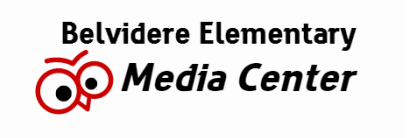Helpful Apps |
Helpful Extensions |
|
Grammarly: spell check and grammar check as you type online.
Khan Academy: collection of resources and videos to use in the classroom. Quizlet: vocabulary study tools for teachers and students. Daum Equation Editor: For math teachers who have trouble typing up problems that have complicated formulas. Evernote: Place to organize your notes. Apps for Common Core: gives quick access to all the standards by grade level and recommends apps that teach that standard. Blendspace: put all your digital content (videos, websites, documents) all in one place to help lessons run smoothly. Splashtop Classroom: mirror the teacher’s computer/smartboard with chromebooks so students can see on their own device what you are projecting. As you write or annotate, it shows on their screen. |
G Suite Training: Provides an interactive tutorial and walkthrough for any Google program you are in.
Tab Scissors: Splits a window into two at the selected tab. Tab Glue: Glues windows together Goo.gl URL shortener: Shortens a URL to make it easier to find Share to Classroom: Quickly share a website, article, doc, etc. to your Google Classroom. Screencastify: record your screen to make videos or tutorials WOT (Web of Trust): This extensions checks the reliability, safety and reputation of all websites you visit. Eye Dropper: Need to match a color off an image or website? Use this to get exact matches! Google Drive Quick Create: Makes it quicker to create new documents, slides, etc. Save to Google Drive: Allows you to save web content or a screen capture right to your Google Drive. Send this link with Gmail: quickly share an article or website you are on via email. Citelighter: Provides Free Student outlining and paper writing tools: organization and prewriting, provides content capturing tools so students can collect text and images online, and integrates with Google docs to turn outlines into finished papers. For more information, watch the How it works video: https://www.citelighter.com/how-it-works Evernote Clearly: Makes articles and webpages easy to read, eliminates ads, can save to Evernote to read anywhere. Print Friendly & PDF: Print friendly & PDF any webpage Save as PDF: saves the webpage you are on as a PDF Easybib: cites websites with one click Send from Gmail: an easy way to send someone a weblink Google URL shortener: creates a short URL from a long URL Read and Write for Google: boost reading and writing confidence, offers support in Google Docs and on the web for students with learning diabilities or ESL. https://www.youtube.com/watch?v=r_B34RgAJs0 |
What's the difference?
|
Apps: Provide quick access to separate programs, i.e. games, photo editors, Google Classroom, etc.
You can create shortcuts of your apps to show up on your desktop for quick access. To do this, right click on the icon and choose “create shortcut”. It can be pinned to your taskbar, to your desktop or to your start menu. You can also create shortcuts via your extensions manager by clicking , “More Tools”, “Extensions”. |
Extensions: Buttons stored on your address bar to extend the functionality of the websites you visit. By using extensions, you can customize Google Chrome with features you like and keep your browser free of things you don't use.
To Install extensions:
Turn extensions on or off:
|